How can I zoom in closer in the map?
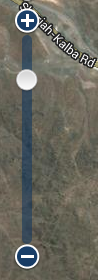 The map has different zoom levels. Each zoom level is made of a different style map shown at different scales, each one showing more or less detail. Some maps will be of the same style, but at a smaller or larger scale.
The map has different zoom levels. Each zoom level is made of a different style map shown at different scales, each one showing more or less detail. Some maps will be of the same style, but at a smaller or larger scale.
To see a map with more detail, you need to zoom in. You can do this using the zoom bar on the left hand side of the map. Click the + sign on the top of the zoom bar. To center and zoom in on a location, double click the location. To see a map with less detail, you need to zoom out. To do this, click the - sign on the bottom of the zoom bar. As the scale changes, the map will also change to show a different map, one which is more appropriate for the scale.
You can also use your mouse to zoom in and out on the map. Keep the mouse prompt on the map and use your scroll wheel to zoom in or zoom out as required. It might take a while for the map to load when you are zooming in to a new area on the map for the first time. Subsequent loads will be faster due to the caching of the map data by your computer.
Centering the map
Double click on a location to center and zoom in.