Various types of reports can be generated from the Reports module. A set of standard reports consists of the following:
Please contact Support for additional reports, if required.
Select the type of report from the drop down menu "Template".
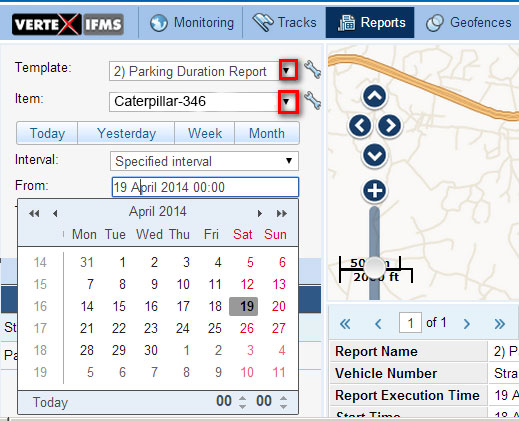
Select the vehicle from the drop down menu Item.
Select the interval for which you want the report to be generated. Standard intervals like "Today", "Yesterday", "Week" and "Month" are available as buttons. For more specific intervals, use the drop down menu "Interval" and select the dates from the calendar.
Click the button "Execute" to generate the report.
The generated report will be shown below the map.
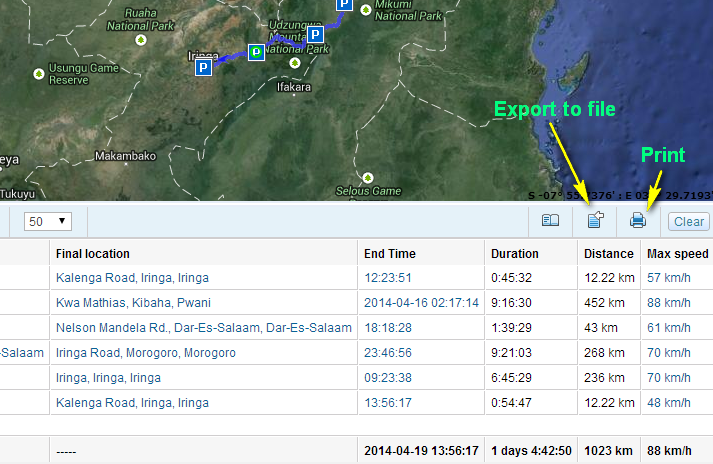
Click the print  icon to print the report.
icon to print the report.
The "Export to file"  icon can be used to save the report for later use. The file thus saved can later be sent as an email attachment, if required.
icon can be used to save the report for later use. The file thus saved can later be sent as an email attachment, if required.
The report can be saved in different common file formats like pdf, Excel etc.
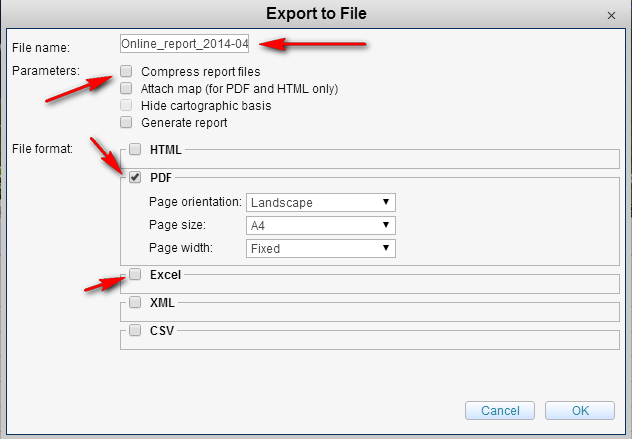
Give a new filename for your saved report.
Tick the check box "Compress report files" to convert the generated report to a zip file. This will be smaller in file size and can be easily attached to an email.
Select the file format and click "OK" button to save the file.